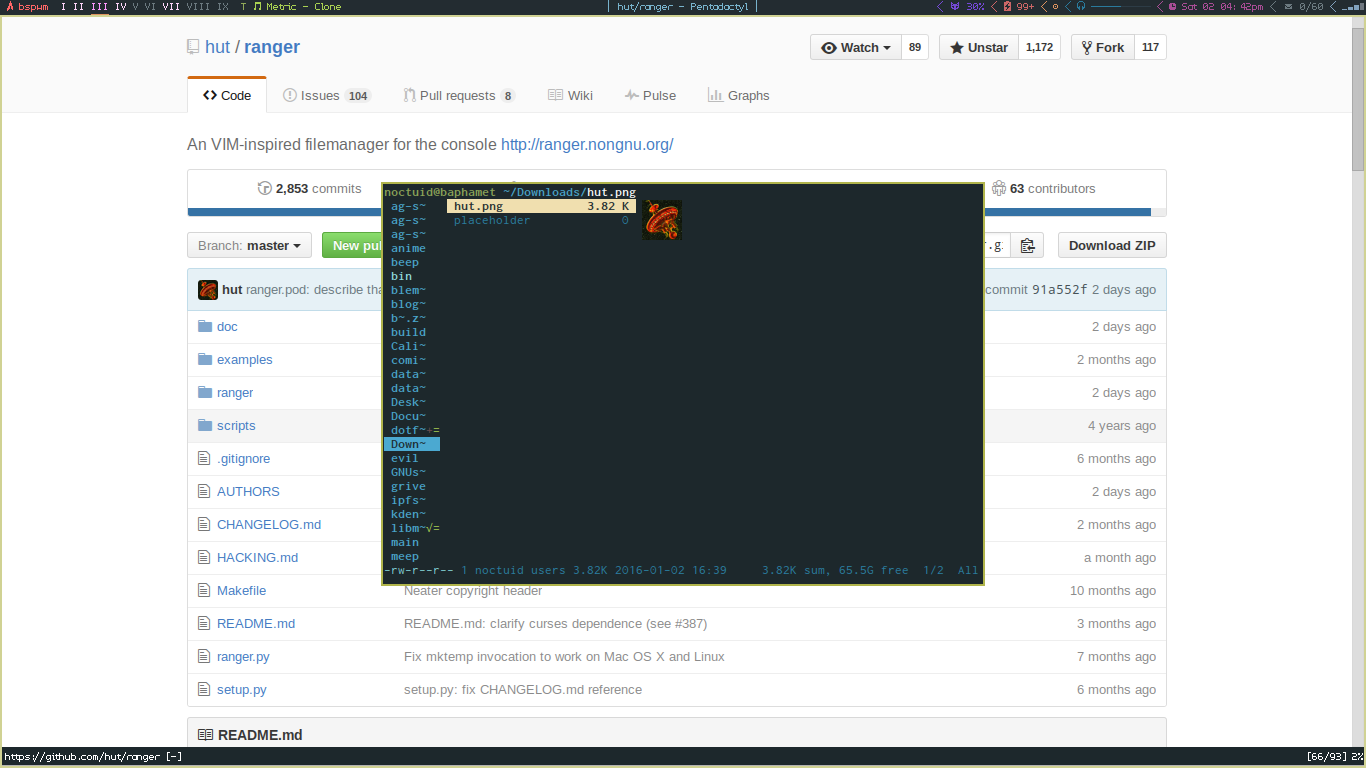A More Evil Helm
Modes, Submodes, States, and Now Hydras
The hydra package for emacs basically provides an extremely convenient way to create custom, persistent states where single keys will have a different effect than they normally would. The point is the same as that behind modal editing. If you’re going to be performing multiple related actions in a sequence, it is more efficient to enter a state where you can execute those actions using only single keys.
I use the word “state” because the word “mode” has a very different different meaning in emacs (kind of like “yank” does). The equivalent of a vim mode in emacs is basically an evil state (using the evil plugin). The equivalent of a vim-submode would be a hydra. There have already been evil plugins such as evil-lisp-state and code in spacemacs that create mini-states for more specific tasks, but hydra makes the creation of these much simpler.
A commonly given example of when one might use a hydra is when repeating an action over and over, such as scrolling or zooming. However, it’s generally simpler to just use the dot operator for repeating single actions. A better one would be the example given by Oleh Krehel (hydra’s author) and bcarell for switching between splits.
Hydra has other convenience features, such as allowing for help text for each key or “head” in the hydra to be printed in the echo area. It does everything one would initially hope for and allows for global hydras as well as hydras in specific major modes. It even makes a “color” distinction where a head with the color blue will exit the state while those that are red (default) will not.
A Hydra to Make Helm More Like Unite
Helm is pretty much the emacs equivalent of unite except even more integrated. One thing I sometimes miss when using Helm is the ability to switch from insert to normal to do things like mark or move between candidates. I originally created mini-states using the same method evil-lisp-state uses. It works, but it’s ugly, long (>60 lines), and you have to define a new evil state each time. Spacemacs has a more simple way to do things if you want to extract it, but I prefer hydra. With hydra there’s no evil involved, and it’s as easy as this:
1 2 3 4 5 6 7 8 9 10 11 12 13 14 15 16 17 | |
Then bind it:
1 2 3 4 | |
Now you can enter the helm-like-unite hydra with escape in helm and then use j and k to navigate up and down and space to mark candidates. Hydra even makes numbers work as digit arguments, so you can do 9k as you would in vim. You can use escape to quit helm or i to return to normal functionality. Keys not mapped in a hydra will exit the hydra, so return and tab will have their normal behaviour. ? will bring up helm’s help. / will do whatever C-s would do for those selected buffers (e.g. helm-buffers-run-multi-occur or helm-ff-run-grep). v will describe the function, or preview the buffer/file, or go to a line (in helm occur), etc.
It’s trivial to add more actions, for example binding p to helm-copy-to-buffer or d and u to helm-next-page and helm-previous-page. Here are some other suggestions:
1 2 3 4 5 6 | |
Potential Problems
A downside could be that it now takes two escapes to get out of helm unless you use a different key to enter the hydra (one escape to enter the hydra and one to then quit helm). Anyway, this will probably appeal mostly only to evil users. If you don’t move up and down and mark specific candidates a lot in helm, this probably isn’t worth it. I still think it’s a cool example of hydra’s simplicity.
Update
One annoyance is that helm will override the hydra help echo after a few seconds. However, hydra now has :pre and :post which allow you to, for example, change the color of the cursor when you’re in the hydra to make it clear even after the echo disappears.
Hydra has also added the new color amaranth that will change the default behaviour so that only blue heads (keys that are specified by the user to exit) will leave the hydra. This means that pressing unbound keys in the hydra won’t exit the hydra. This may be the preferred behaviour for some.